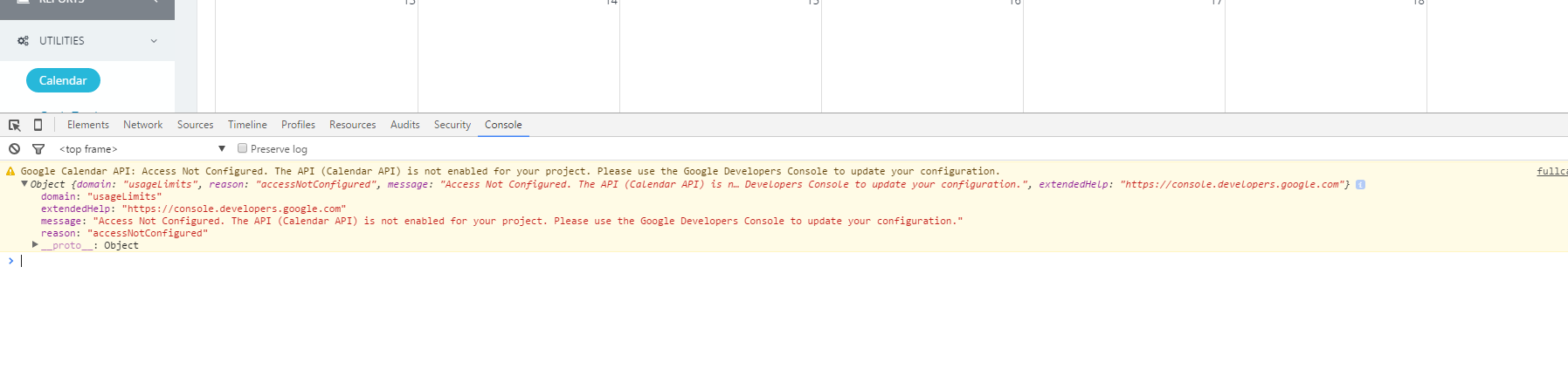NOTE: This feature sync your Google Calendar Events to Perfex CRM calendar. This feature does not sync your Perfex CRM calendar events with your Google Calendar.
To setup google calendar first follow this steps.
You must first have a Google Calendar API Key:
- Go to the Google Developer Console and create a new project (it might take a second).
- Once in the project, go to APIs & auth > APIs on the sidebar.
- Find “Calendar API” in the list and turn it ON.
- On the sidebar, click APIs & auth > Credentials.
- In the “Public API access” section, click “Create new Key”.
- Choose “Browser key”.
- If you know what domains will host your calendar, enter them into the box. Otherwise, leave it blank. You can always change it later.
- Your new API key will appear. It might take second or two before it starts working.
Make your Google Calendar public:
- In the Google Calendar interface, locate the “My calendars” area on the left.
- Hover over the calendar you need and click the downward arrow.
- A menu will appear. Click “Share this Calendar”.
- Check “Make this calendar public”.
- Make sure “Share only my free/busy information” is unchecked.
- Click “Save”.
Obtain your Google Calendar’s ID:
- In the Google Calendar interface, locate the “My calendars” area on the left.
- Hover over the calendar you need and click the downward arrow.
- A menu will appear. Click “Calendar settings”.
- In the “Calendar Address” section of the screen, you will see your Calendar ID. It will look something like “[email protected]”
Setup main company calendar:
- Add the Google API Key in Setup -> Settings -> Misc
- Add the main calendar for you company in Settings -> Calendar
Setup Google Calendar for departments
Create new calendar in the Google Developer Console and get the calendar ID (how to mentioned above). Probably already you have setup the Google API key in Setup -> Settings -> Misc now navigate to Settings -> Departments and add the Google calendar ID into the Google Calendar ID field for the department you want to setup. For multiple departments you need to create different calendars in the Google Developer Console.
NOTES:
- The main calendar is shown for all staff members.
Debugging
If you experience any problems seting up the calendar you should debug by hitting F12 on keyboard (or right click inspect element on browser) to and click console. If any errors are shown will be visible in the console.